You may have come across the recommendation to reset your router when trying to fix internet connectivity issues, or when you’ve forgotten your WiFi password. However, there’s often uncertainty with the term “reset,” as people often use it interchangeably with “reboot” or “restart.”
Both of these terms have different meanings. To reboot or restart a wireless router and modem means you simply turn the devices off and then switch them on immediately. On the contrary, reset means restoring your router to factory default settings. Continue reading this guide to understand in detail what resetting your router means, when to reset and how to reset it.
What does it mean to reset your router?
Resetting your router means wiping out all your customizations, including usernames, passwords, DNS servers and port forwarding so that the device’s software returns to factory defaults.
This process is also known as a hard reset, and it is the last option you would want to try if you’re troubleshooting connectivity issues. In many cases, rebooting the device will fix problems with your internet speed.
Why would you want to reset your router?
A hard reset is necessary in the following cases:
Delete custom network settings
A hard reset will delete all the custom network settings on your router. The device will restore to factory defaults, which means you will need to reconfigure the device to access the internet. Restoring your router’s factory settings is a good idea if you’re planning to sell the device.
When you forgot your router password
Resetting your router is necessary if you forgot the password to access your router’s interface. Without these credentials, you won’t be able to change your WiFi password and SSID or make other changes to your network settings to enhance the security or fix connectivity issues.
Whereas, you might want to reboot your router;
If there’s no internet connectivity or connection is slow
When there are multiple devices connected to your router, chances are there will be IP conflicts, which can result in a spotty connection. Rebooting the router, in this case, reassigns the channels for each device, which will most likely fix the connectivity issue.
To prevent your network from getting hacked
Rebooting your device also helps in securing your network from malware attacks. In the past, the FBI recommended that consumers reboot their routers to prevent a malware called VPNFilter from attacking the devices and making them inoperable. As such, regularly rebooting the router and resetting the router once in a while is a good security best practice to safeguard your home or office network.
How to reset your router
Reboot or power cycling
To reboot the router:
- Step One: Unplug your router from the modem and remove its power cord.
- Step Two: Leave the device alone for 20 to 30 seconds and then plug everything in again.
- Step Three: Turn on the router and wait for a few seconds for the device to resume operation.
Many routers also have a reboot option, which is accessible directly through the web interface. In this case, you’ll need your router’s username and password to access the interface through a web browser. Once logged in, navigate to the router settings page and click on the reboot link to automatically restart your device.
Hard reset
You can hard reset your router manually by pressing the reset button on your router or through the web interface. Here are the steps to follow:
- Step One: Make sure that your router is on.
- Step Two: Locate the Reset button, which is usually at the back of your router.
- Step Three: Press and hold the Reset buttonfor 10 to 15 seconds.
- Step Four: If the reset is successful,your router’s lights will start blinking, and the device will restart.
- Step Five: Log in to your router with the manufacturer’s default username and password.
- Step Six: Reconfigure the device according to your internet service.
If you know your router’s username and password, you can also login to its web interface and reset the device to factory defaults without manually pressing the Reset button. In most cases, this option is available under administration settings.
What do you need to reset your router?
Before you hard restart a router, make sure you have access to the following:
The default username and password: You’ll need the factory default username and password to login to the router’s interface once the reset is complete. You can find these credentials on the label at the back of your device or from the user manual. Most manufacturers also have these details available on their website.
IP address: To log in to your router’s web interface, you’ll also need the device’s IP address to enter into the web browser. In most cases, the IP address is 192.168.1.1 or 192.168.0.1. However, you should refer to the user manual provided by your manufacturer or your service provider’s website to find the exact IP address of your router.
FAQs
1.How to reset my WiFi router to default settings?
To reset your router to factory default settings, press and release the Reset button located on your router. You can also use the web interface to reset your router, but you’ll need login credentials to access the interface.
2. Does resetting the router change the WiFi password?
A hard reset will wipe out all the custom settings, including your WiFi username and password, and restore the device to factory defaults.
3. What happens if I reset my router?
When you reset your router, all your customized settings such as username, password, SSID, DNS servers and forwarding instructions will get deleted, and your device will reboot with default settings.
4. Is reboot the same as a reset?
No. Reboot means turning off your router and turning it on immediately without making any changes in the configuration settings. However, a reset means restoring your router’s settings to factory defaults.
The bottom line
Rebooting and resetting your router are two different things. Rebooting is one of the ways you can fix the connectivity issues with your internet as well as protect your network from malicious attacks. However, resetting your router essentially means restoring the device’s factory default settings, which probably is not what you want to do unless you’ve forgotten your router’s username and password.


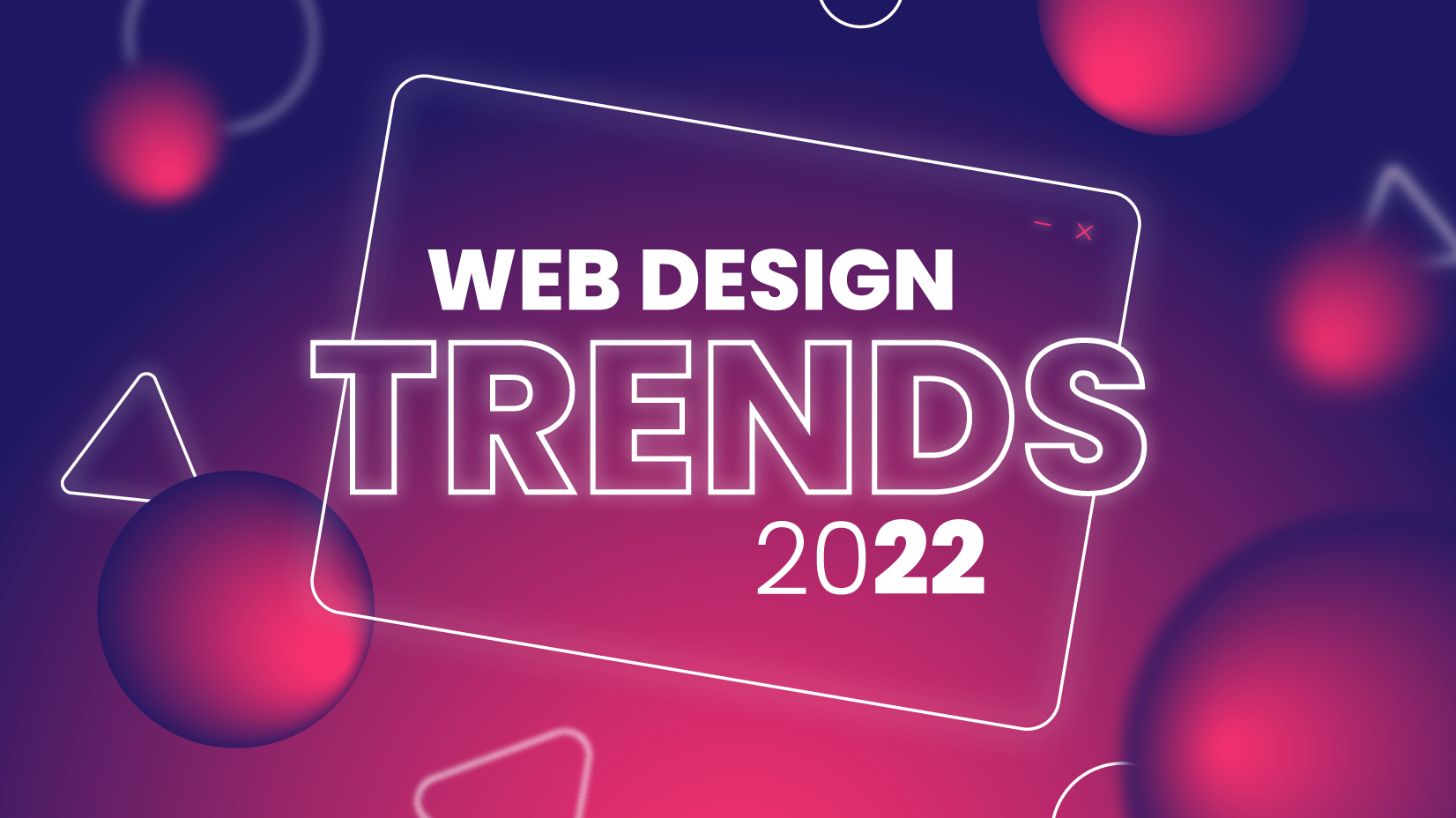



Leave feedback about this